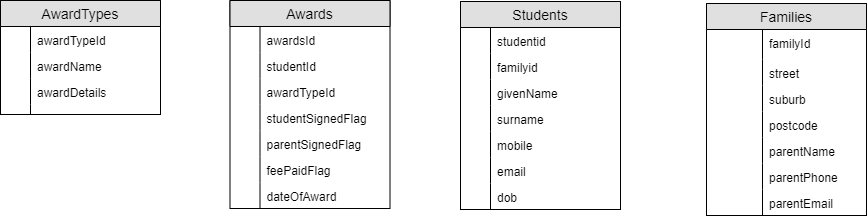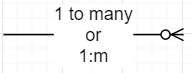|
B. Creating Database
CREATE
A DATABASE FILE
1. Create Tables in a Database
Create the tables in a database management system using the
information above as a guide.
Please ensure you have created the following:
●
Tables
●
Fields - identifying appropriate data
types, sizes
●
Relationships - linking multiple tables
together
Fill in the
names and descriptions from your data dictionary
2. Create Test Data
Create at least
10 rows per table of data that will enable you to have
●
5-10 families
●
10+/- students - with multiple students
linked to at one family
●
10 awards - with students having an
Award each with a range of awards types
●
3 different Award Types - Bronze,
Silver and Gold awards
3. Create Customised Forms to
Enter/Maintain Data on the following tables:-
- Students
- (including automated subforms – child table underneath)
- Award Types
- (including automated subforms – child table underneath)
Please choose your own appropriate Award Scheme LOGO and colour
scheme that enhances the basic forms
Please include customised buttons for:
●
Go to first
●
Go to previous
●
Go to next
●
Go to last records
●
Close Form
Give the forms
appropriate names
4. Create Query to interrogate
the database:
Create a Awards Recipients Query to the return
the following information:
●
Family: ParentName, Street, Suburb,
Postcode
●
Student: Given Name, Surname
●
Award: DateOfAward
●
Award Type: AwardName
Filter:
●
DateOfAward must be in since and
including 01-01-2018
Sort results
automatically by
●
ParentName (Asc),
●
DateofAward (Desc)
Give the query
an appropriate name
5. Create a Customised Report
The DOE Awards Committee
will need to have a report that lists all Awards Recipients with their
Family/Student details and the Awards they received
Using the Awards Recipient Query (above) create
an appropriately formatted report based on that above query, using your
customised logo and colours that match your forms.
Give an
appropriate name to the Report.
6. Create a Mail Merge Document
Create a letter from the DOE
Awards Scheme to the Family and Student congratulating them on receiving the
Award.
Using an
appropriate Word Processing tool,
create a mail merge that links in the Query you created previously.
Using the
Awards Recipient Query to select the data include ALL the fields in your query
in your mail merge.
You must
provide a copy of the Mail Merge
TEMPLATE, and the GENERATED
LETTERS from the merge process.
|